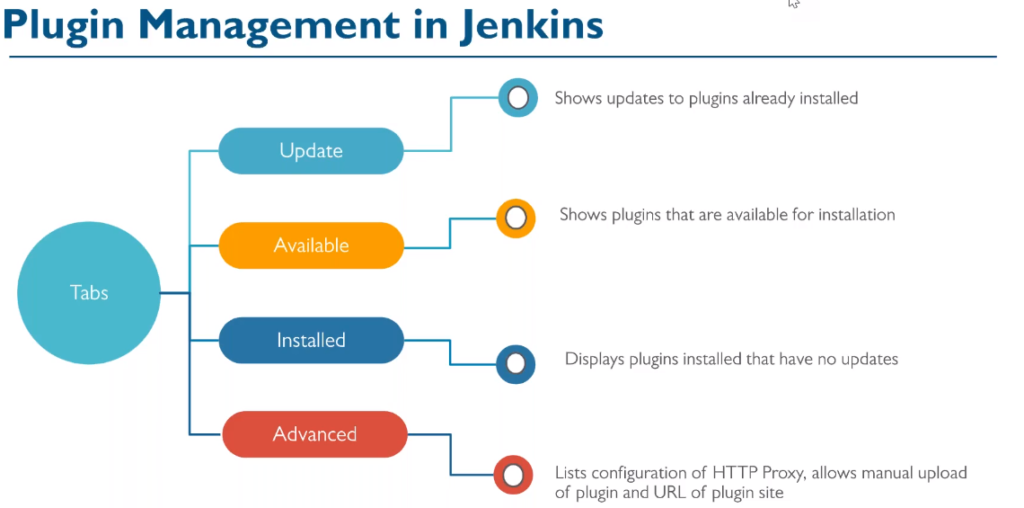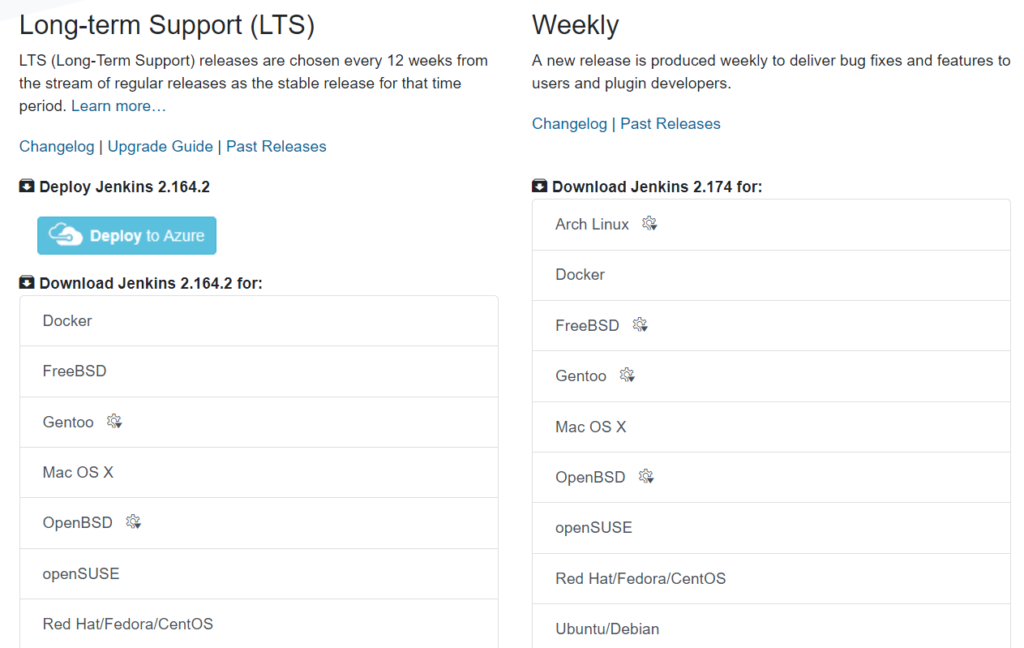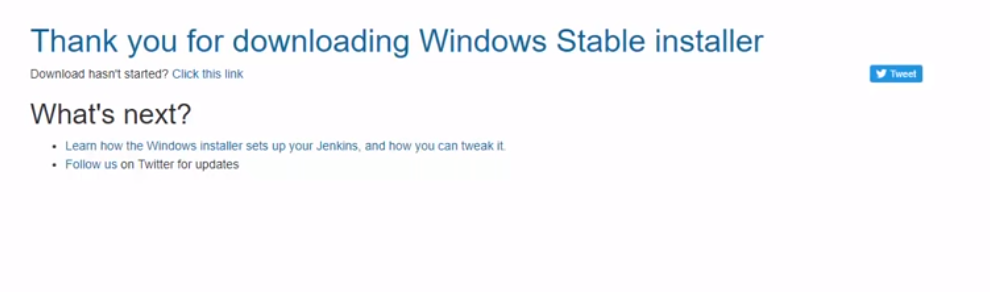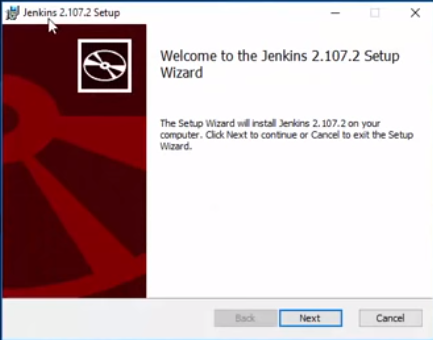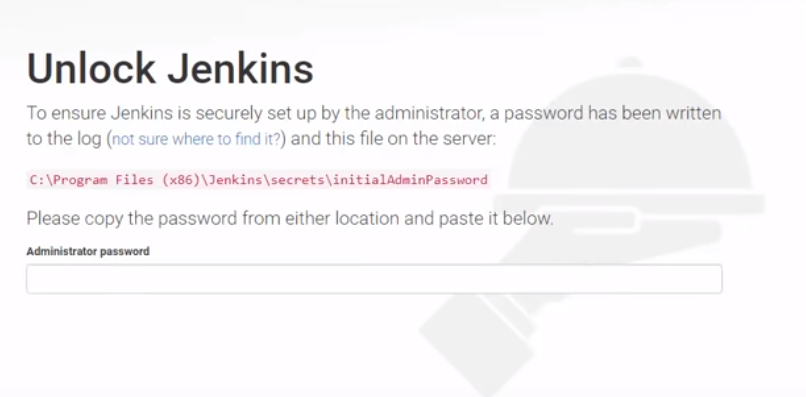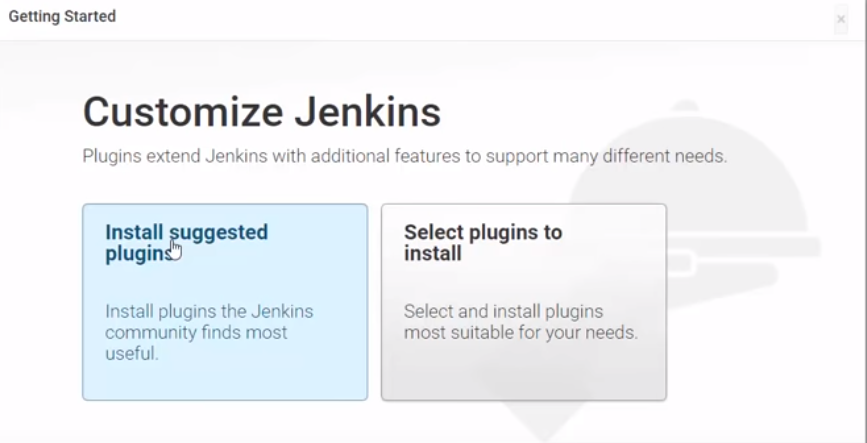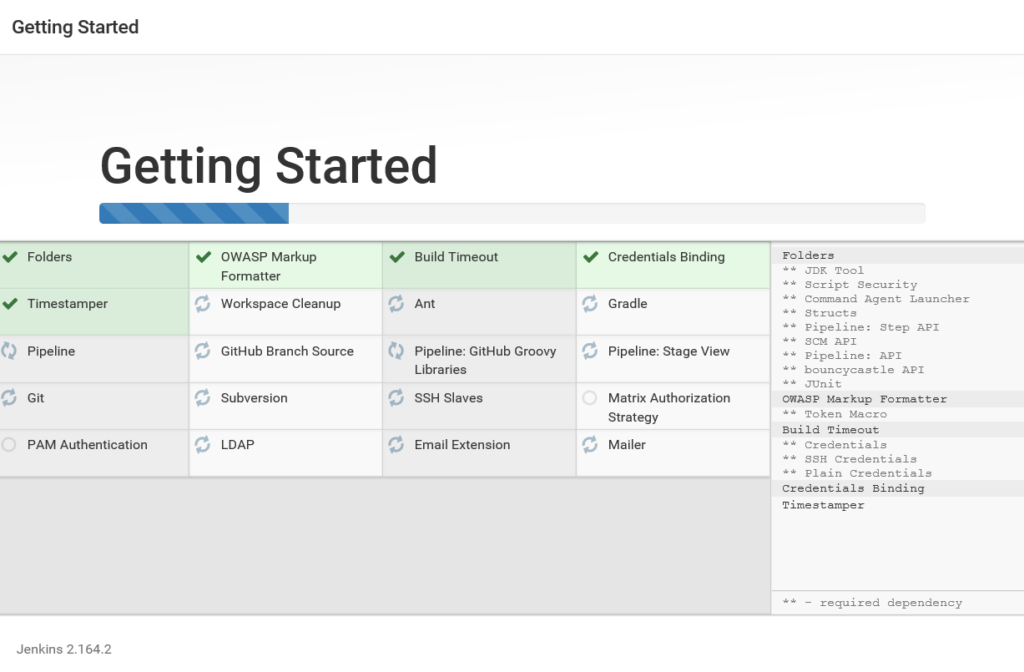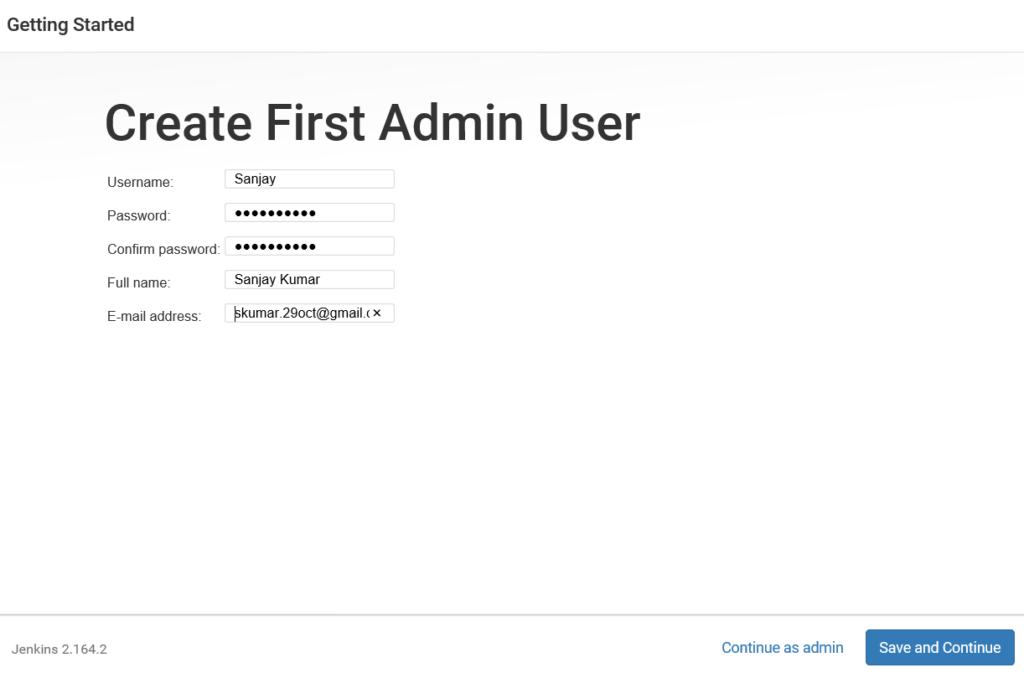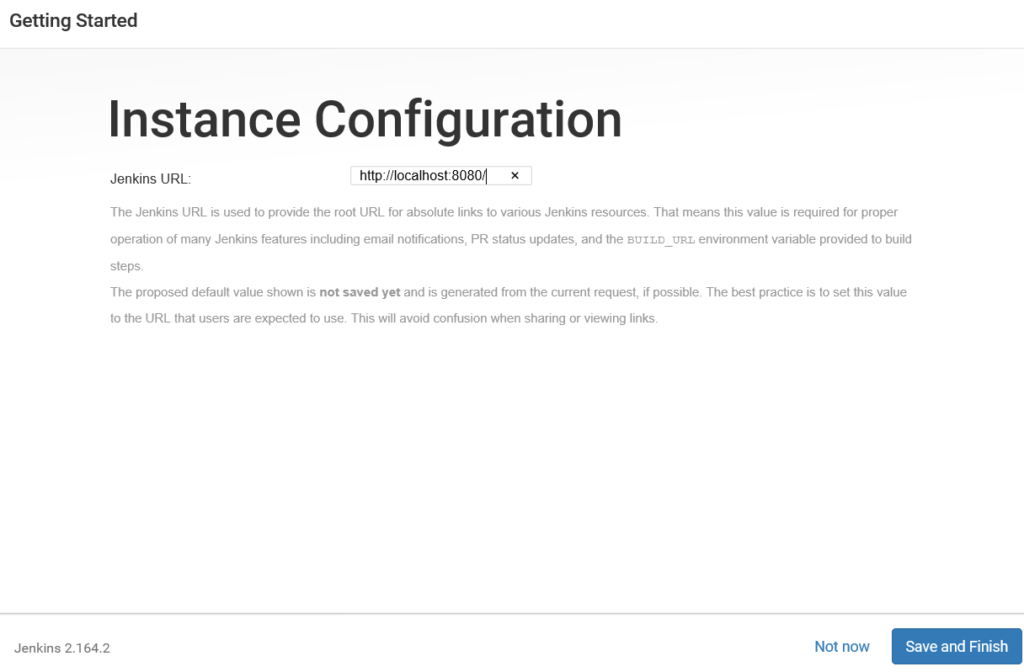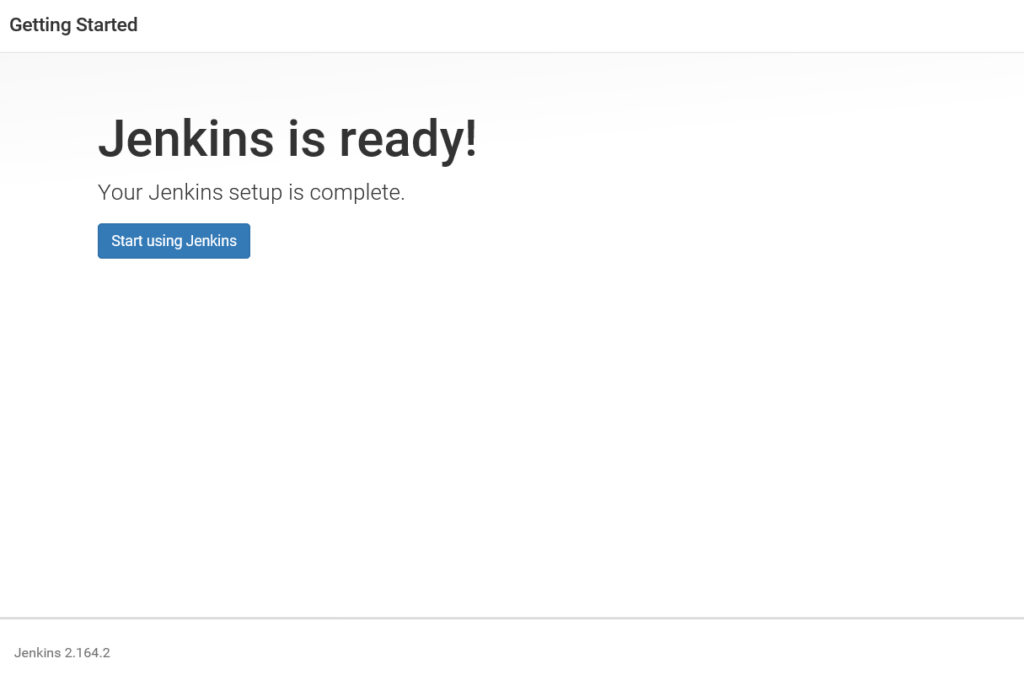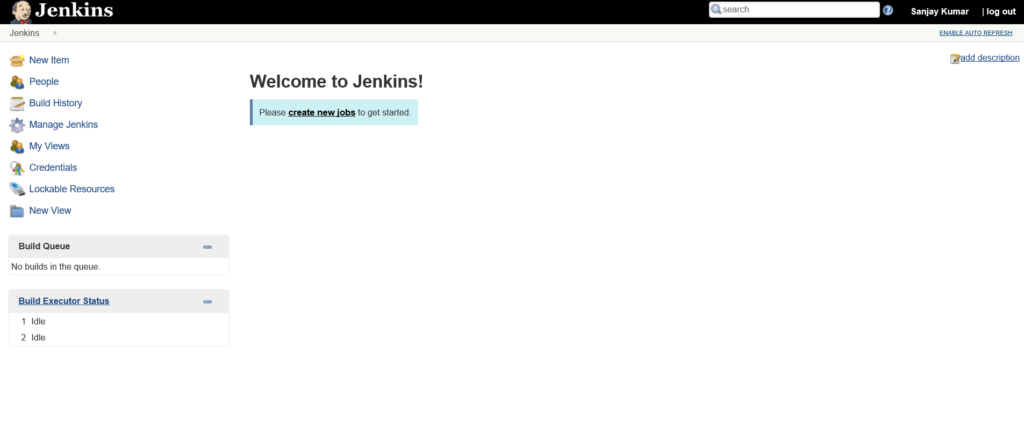How to install Jenkins in linux.
- Make sure Java’s latest version is installed or install the one.
- Download the Jenkins (
- Install the jenkins ( sudo
- Start the Jenkins (
- Make sure port 8080 (default) is open:
- Extract the ip address allocated to server:
- Access the Jenkins in url: ip:8080
- Install the necessary plugins.
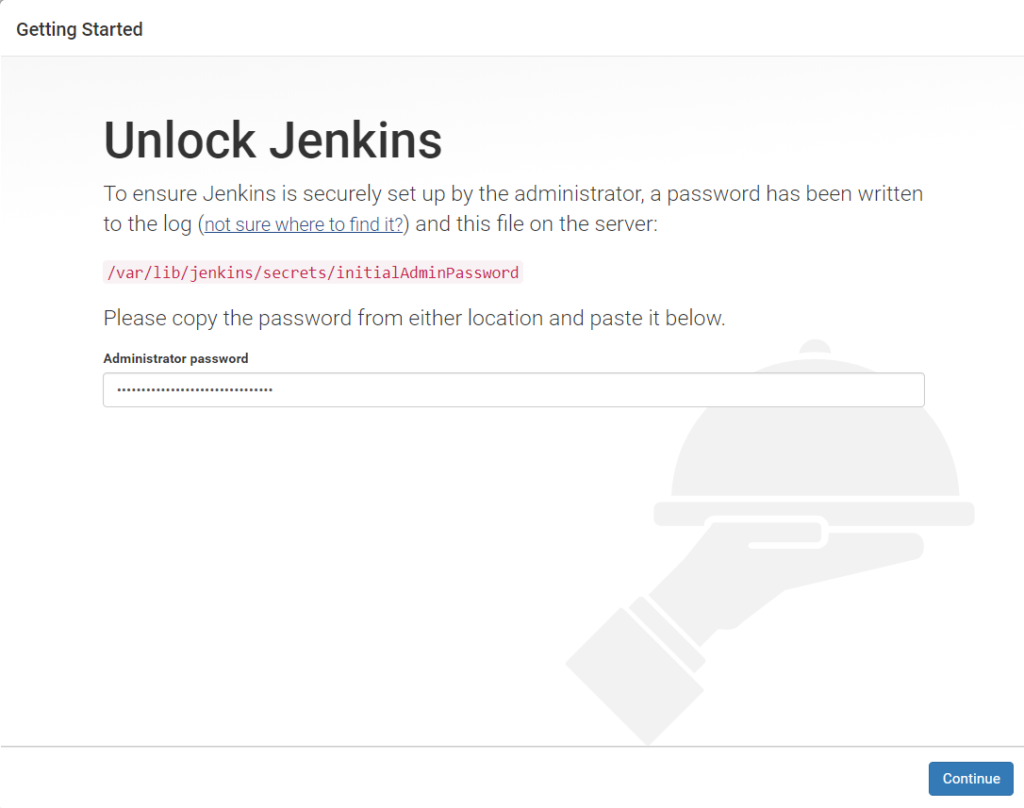
Install the necessary plugins
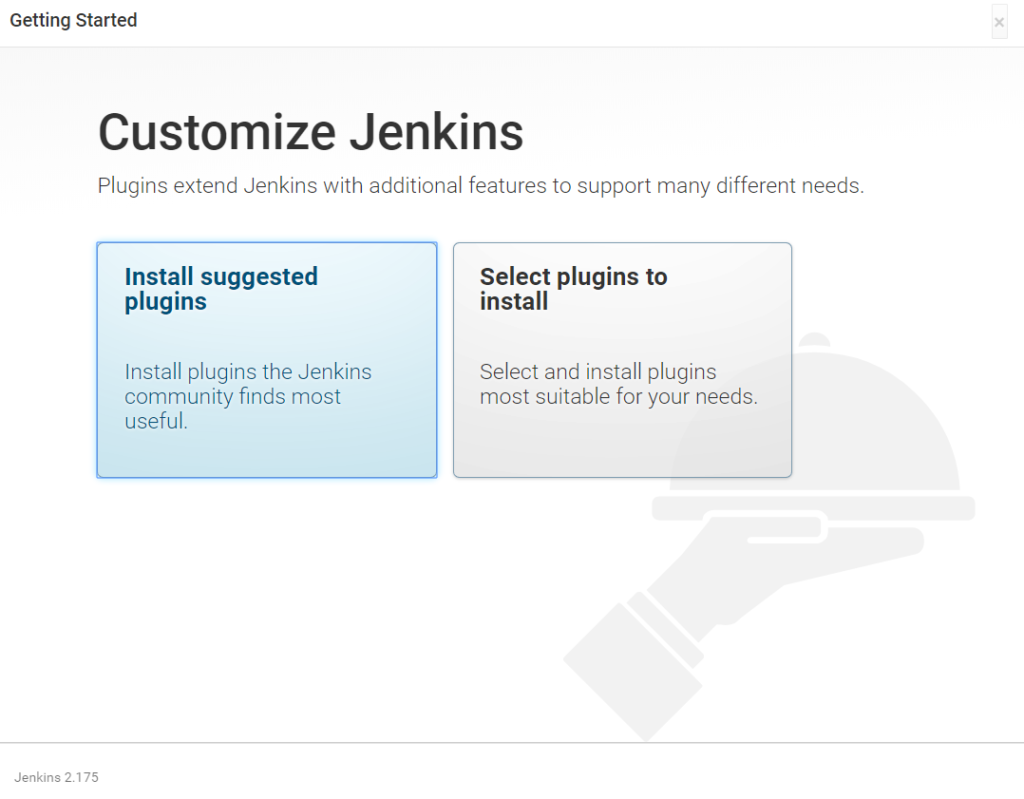
Plugin installation in progress.
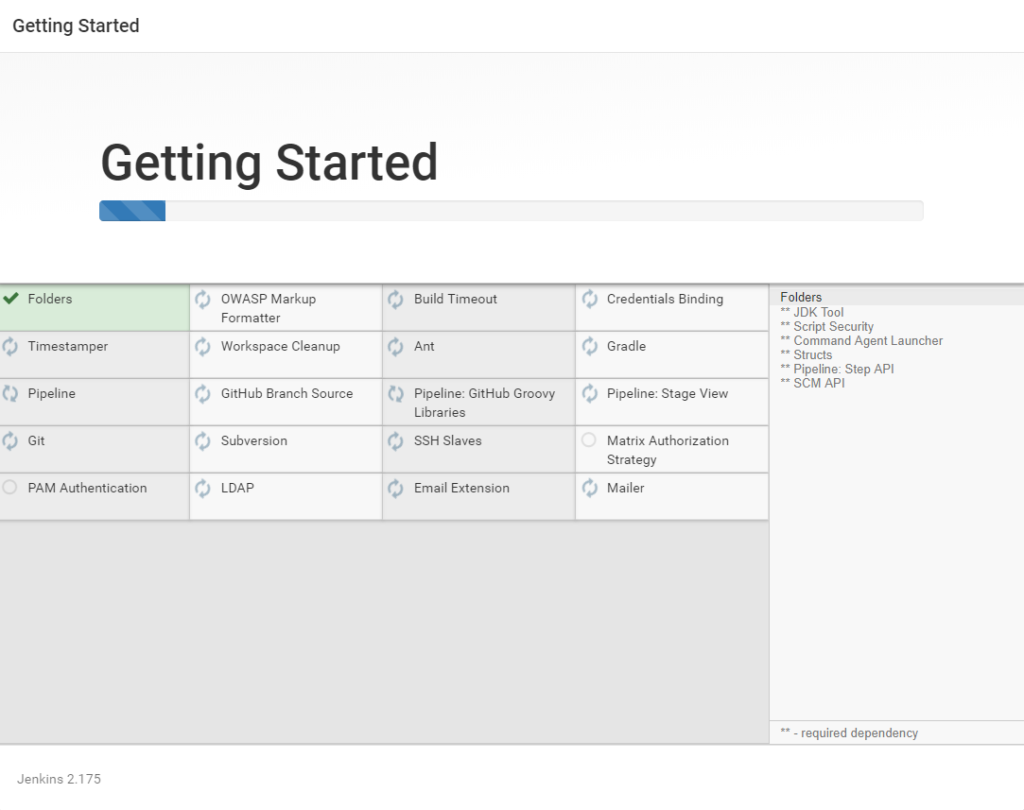
Once you will provide the admin/pwd and email etc. and click ‘Continue as admin’ Jenkins will be ready for use.
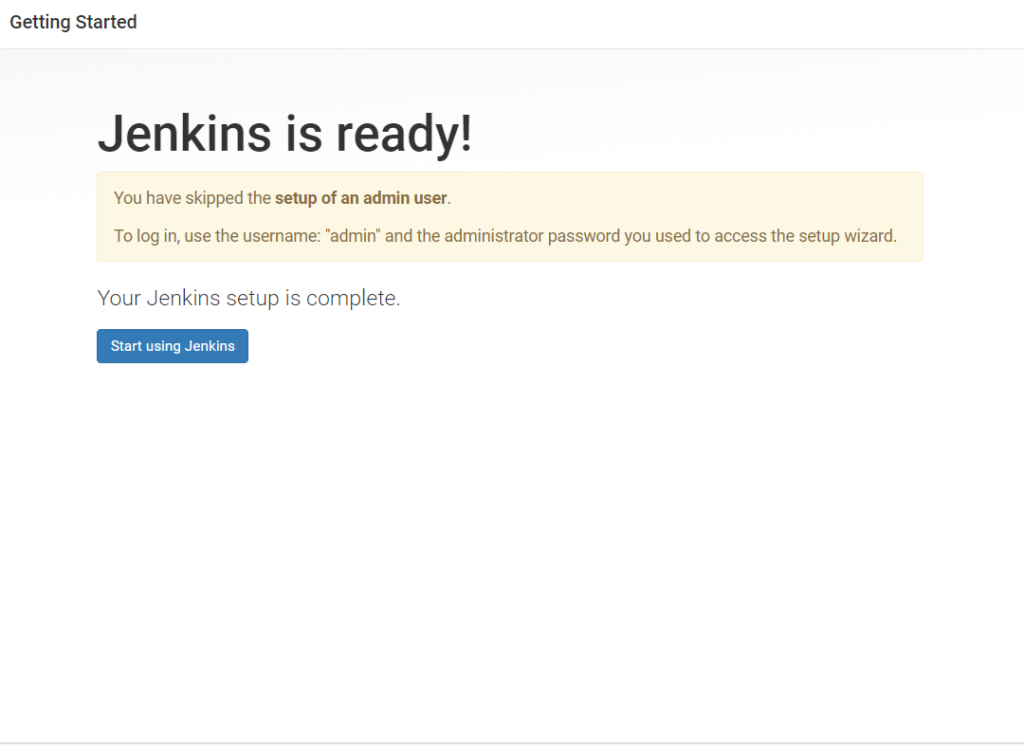
Jenkins plugins at a glance.