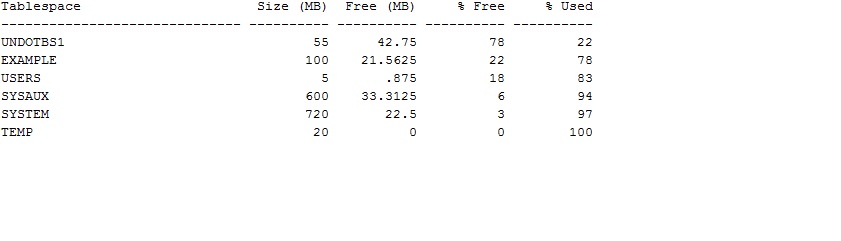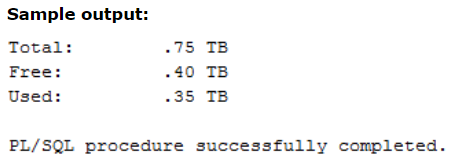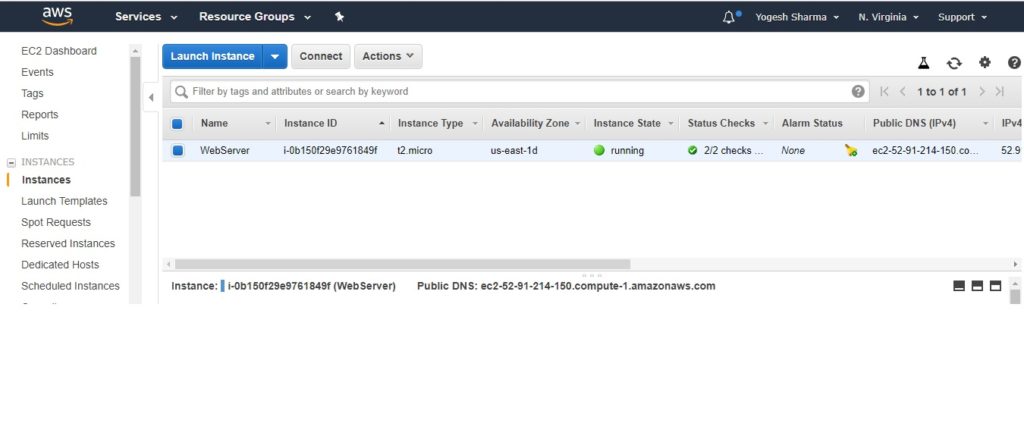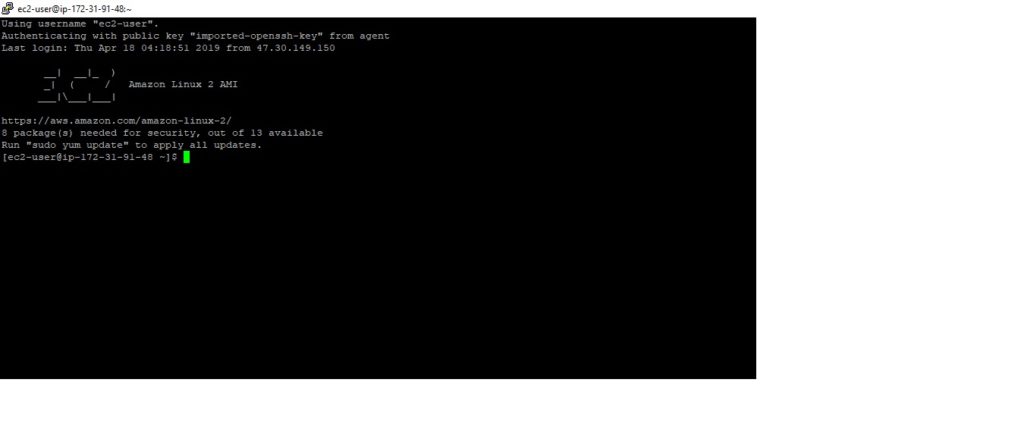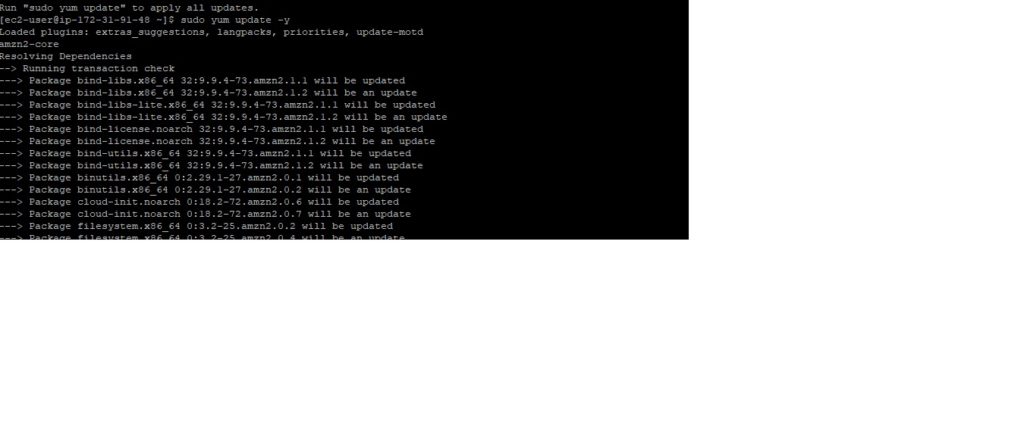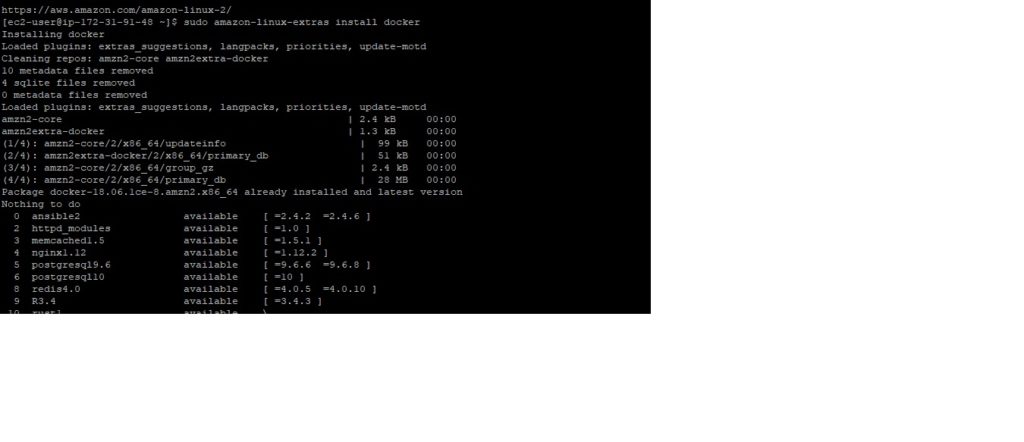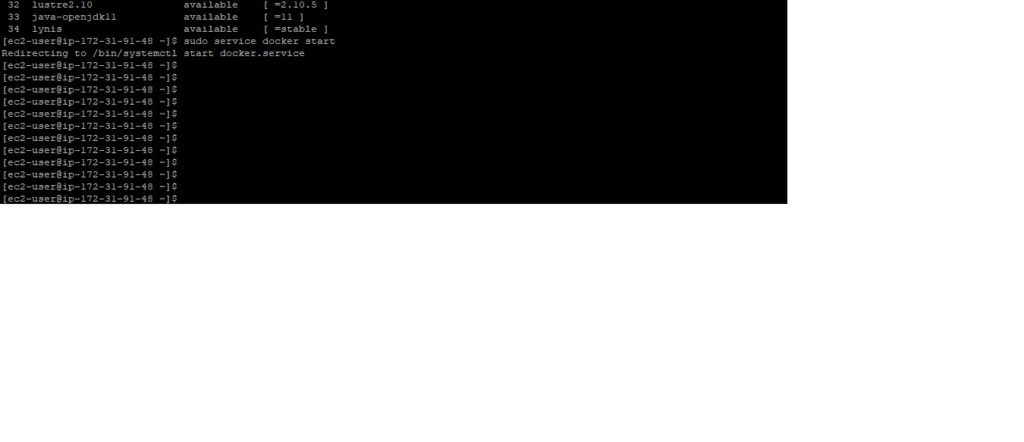Performance related commands iostat , vmstat
Introduction to iostat , vmstat and netstat
This document is primarily written with reference to solaris performance monitoring and tuning but these tools are available in other unix variants also with slight syntax difference.
iostat , vmstat and netstat are three most commonly used tools for performance monitoring . These comes built in with the operating system and are easy to use .iostat stands for input output statistics and reports statistics for i/o devices such as disk drives . vmstat gives the statistics for virtual Memory and netstat gives the network statstics .
Following paragraphs describes these tools and their usage for performance monitoring.
Table of content :
1. Iostat
* Syntax
* example
* Result and Solutions
2. vmstat
* syntax
* example
* Result and Solutions
3. netstat
* syntax
* example
* Result and Solutions
Input Output statistics ( iostat )
iostat reports terminal and disk I/O activity and CPU utilization. The first line of output is for the time period since boot & each subsequent line is for the prior interval . Kernel maintains a number of counters to keep track of the values.
iostat’s activity class options default to tdc (terminal, disk, and CPU). If any other option/s are specified, this default is completely overridden i.e. iostat -d will report only statistics about the disks.
syntax:
Basic synctax is iostat interval count
option – let you specify the device for which information is needed like disk , cpu or terminal. (-d , -c , -t or -tdc ) . x options gives the extended statistics .
interval – is time period in seconds between two samples . iostat 4 will give data at each 4 seconds interval.
count – is the number of times the data is needed . iostat 4 5 will give data at 4 seconds interval 5 times
Example
$ iostat -xtc 10 5
extended disk statistics tty cpu
disk r/s w/s Kr/s Kw/s wait actv svc_t %w %b tin tout us sy wt id
sd0 2.6 3.0 20.7 22.7 0.1 0.2 59.2 6 19 0 84 3 85 11 0
sd1 4.2 1.0 33.5 8.0 0.0 0.2 47.2 2 23
sd2 0.0 0.0 0.0 0.0 0.0 0.0 0.0 0 0
sd3 10.2 1.6 51.4 12.8 0.1 0.3 31.2 3 31
The fields have the following meanings:
disk name of the disk
r/s reads per second
w/s writes per second
Kr/s kilobytes read per second
Kw/s kilobytes written per second
wait average number of transactions waiting for service (Q length)
actv average number of transactions actively being serviced
(removed from the queue but not yet completed)
%w percent of time there are transactions waiting
for service (queue non-empty)
%b percent of time the disk is busy (transactions
in progress)
Results and Solutions
The values to look from the iostat output are:
* Reads/writes per second (r/s , w/s)
* Percentage busy (%b)
* Service time (svc_t)
If a disk shows consistently high reads/writes along with , the percentage busy (%b) of the disks is greater than 5 percent, and the average service time (svc_t) is greater than 30 milliseconds, then one of the following action needs to be taken
1.) Tune the application to use disk i/o more efficiently by modifying the disk queries and using available cache facilities of application servers .
2.) Spread the file system of the disk on to two or more disk using disk striping feature of volume manager /disksuite etc.
3.) Increase the system parameter values for inode cache , ufs_ninode , which is Number of inodes to be held in memory. Inodes are cached globally (for UFS), not on a per-file system basis
4.) Move the file system to another faster disk /controller or replace existing disk/controller to a faster one.
Virtual Memory Statistics ( vmstat )
vmstat
vmstat reports virtual memory statistics of process, virtual memory, disk, trap, and CPU activity.
On multicpu systems , vmstat averages the number of CPUs into the output. For per-process statistics .Without options, vmstat displays a one-line summary of the virtual memory activity since the system was booted.
syntax
Basic synctax is vmstat interval count
option – let you specify the type of information needed such as paging -p , cache -c ,.interrupt -i etc.
if no option is specified information about process , memory , paging , disk ,interrupts & cpu is displayed .
interval – is time period in seconds between two samples . vmstat 4 will give data at each 4 seconds interval.
count – is the number of times the data is needed . vmstat 4 5 will give data at 4 seconds interval 5 times.
Example
The following command displays a summary of what the system
is doing every five seconds.
# vmstat 5
procs memory page disk faults cpu
r b w swap free re mf pi p fr de sr s0 s1 s2 s3 in sy cs us sy id
0 0 0 11456 4120 1 41 19 1 3 0 2 0 4 0 0 48 112 130 4 14 82
0 0 1 10132 4280 0 4 44 0 0 0 0 0 23 0 0 211 230 144 3 35 62
0 0 1 10132 4616 0 0 20 0 0 0 0 0 19 0 0 150 172 146 3 33 64
0 0 1 10132 5292 0 0 9 0 0 0 0 0 21 0 0 165 105 130 1 21 78
The fields of vmstat’s display are
procs
r in run queue
b blocked for resources I/O, paging etc.
w swapped
memory (in Kbytes)
swap – amount of swap space currently available
free – size of the free list
page ( in units per second).
re page reclaims – see -S option for how this
field is modified.
mf minor faults – see -S option for how this
field is modified.
pi kilobytes paged in
po kilobytes paged out
fr kilobytes freed
de anticipated short-term memory shortfall (Kbytes)
sr pages scanned by clock algorithm
disk ( operations per second )
There are slots for up to four disks,
labeled with a single letter and number.
The letter indicates the type of disk
(s = SCSI, i = IPI, etc).
The number is the logical unit number.
faults
in (non clock) device interrupts
sy system calls
cs CPU context switches
cpu – breakdown of percentage usage of CPU time.
On multiprocessors this is an a
average across all processors.
us user time
sy system time
id idle time
Results and Solution from iostat
A. CPU issues
Following columns has to be watched to determine if there is any cpu issue
1. Processes in the run queue (procs r)
2. User time (cpu us)
3. System time (cpu sy)
4. Idle time (cpu id)
procs cpu
r b w us sy id
0 0 0 4 14 82
0 0 1 3 35 62
0 0 1 3 33 64
0 0 1 1 21 78
Problem symptoms
A.) Number of processes in run queue
1.) If the number of processes in run queue (procs r) are consistently greater than the number of CPUs on the system it will slow down system as there are more processes then available CPUs .
2.) if this number is more than four times the number of available CPUs in the system then system is facing shortage of cpu power and will greatly slow down the processess on the system.
3.) If the idle time (cpu id) is consistently 0 and if the system time (cpu sy) is double the user time (cpu us) system is facing shortage of CPU resources.
Resolution
Resolution to these kind of issues involves tuning of application procedures to make efficient use of cpu and as a last resort increasing the cpu power or adding more cpu to the system.
B. Memory Issues
Memory bottlenecks are determined by the scan rate (sr) . The scan rate is the pages scanned by the clock algorithm per second. If the scan rate (sr) is continuously over 200 pages per second then there is a memory shortage.
Resolution
1. Tune the applications & servers to make efficient use of memory and cache.
2. Increase system memory .
3. Implement priority paging in s in pre solaris 8 versions by adding line “set priority paging=1? in
/etc/system. Remove this line if upgrading from Solaris 7 to 8 & retaining old /etc/system file.